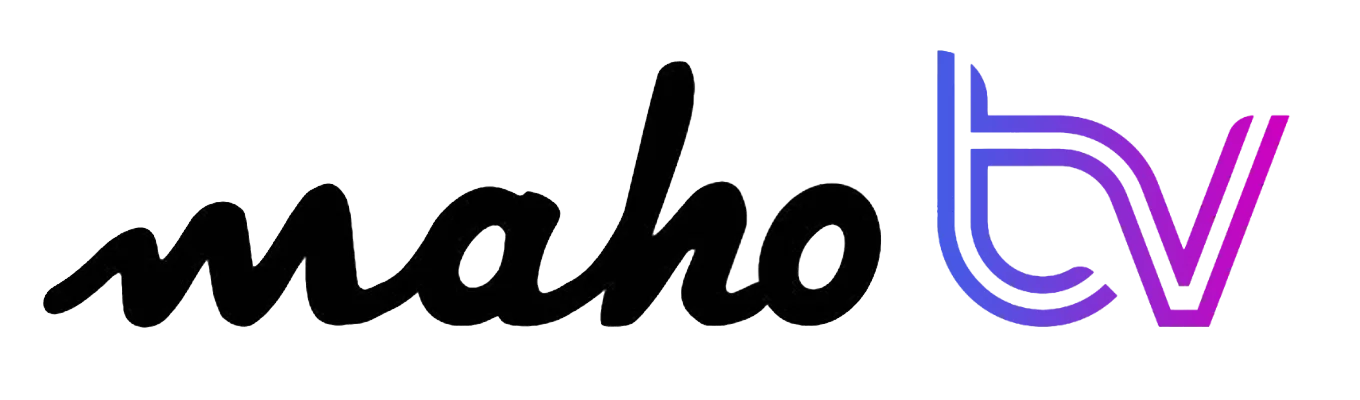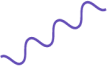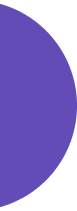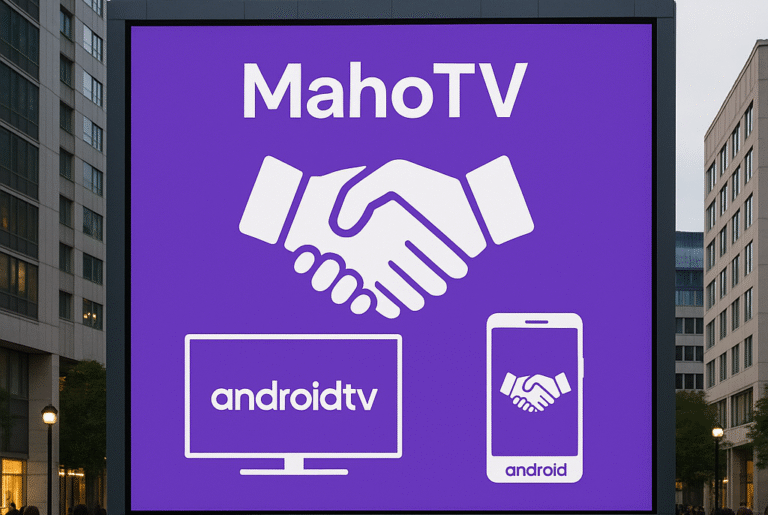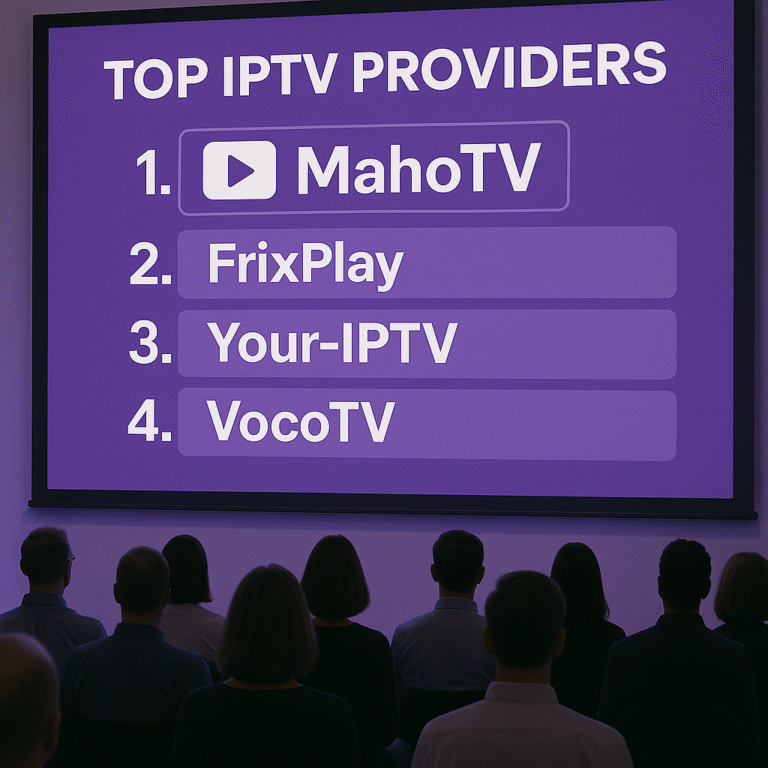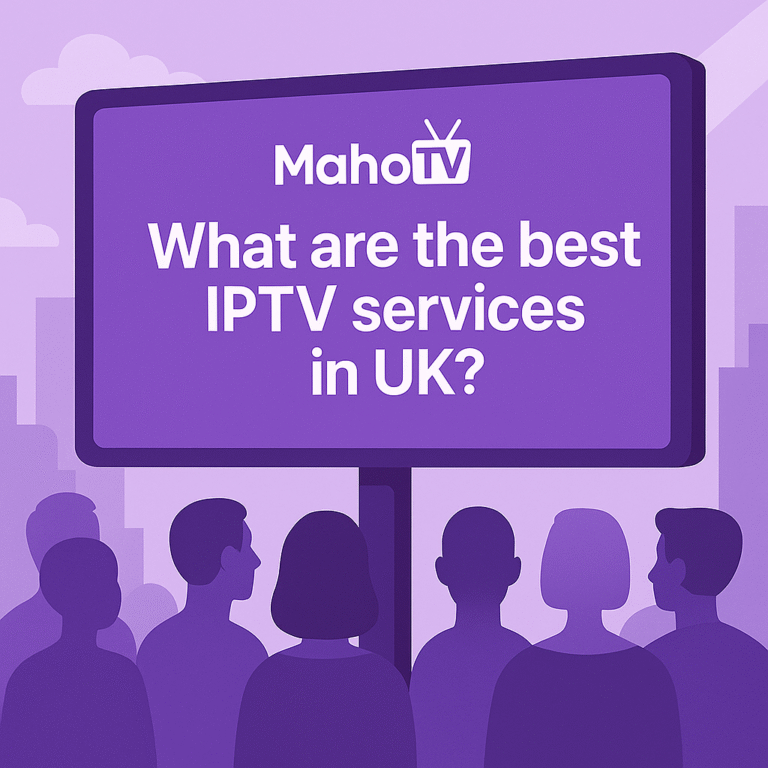In 2025, Kodi remains one of the most powerful tools for streaming live TV, movies, and more especially when paired with IPTV. Whether you’re using a Smart TV, FireStick, or Android box, this guide will walk you through everything you need to know to make the most of Kodi in the UK.
Let’s dive into how to set up IPTV on Kodi, configure guides (EPG), install it on different devices, and even control it from your phone step by step.
How to Set Up IPTV on Kodi
Setting up IPTV on Kodi gives you access to thousands of live channels, including local UK content, news, sports, and entertainment.
Here’s how to do it with PVR IPTV Simple Client:
Open Kodi and go to
Add-ons > My Add-ons > PVR ClientsSelect PVR IPTV Simple Client
Click Enable, then hit Configure
Under the General tab, set location to “Remote Path”
Paste your M3U URL (from your IPTV provider)
Click OK and restart Kodi
Kodi will now load the channels. Navigate to the TV section in your main menu and start watching.
Kodi on Smart TVs in the UK
Most newer Android Smart TVs support Kodi out of the box:
Head to the Google Play Store
Search “Kodi”
Click Install
If your TV runs Tizen (Samsung) or webOS (LG), Kodi isn’t natively supported but you can install Kodi via FireStick, Android TV box, or Chromecast with Google TV.
How to Install Kodi on FireTV or FireStick
FireTV and FireStick are top picks for Kodi in the UK due to affordability and performance.
Steps:
On your FireStick, go to
Settings > My Fire TV > Developer OptionsTurn on Apps from Unknown Sources
Install the Downloader app
Open Downloader and type:
https://kodi.tv/downloadSelect Android > ARMV7A (32-bit) and install
Launch Kodi, and it’s ready to be configured for IPTV.
How to Control Kodi from Your Phone
Turning your smartphone into a remote for Kodi is easy and incredibly useful.
On Kodi:
Go to
Enable “Allow remote control via HTTP”Settings > Services > ControlDownload Kore (Kodi’s official remote app) from the App Store or Play Store
Connect the app to the same Wi-Fi as Kodi
Follow prompts to sync and control
Now you can browse, pause, and play content using your phone no extra remotes needed.
What Is a Kodi Addon?
Kodi addons are extensions that unlock content like live sports, movies, and TV shows. Addons can be:
Official (Tubi, Pluto TV, PBS)
Third-party (some offer free IPTV but can be risky without a VPN)
We recommend sticking to legal Kodi addons and using a trusted IPTV subscription.
How to Add EPG (TV Guide) on Kodi
To enjoy a full Electronic Program Guide (EPG) with Kodi:
Go to
Add-ons > My Add-ons > PVR Clients > PVR IPTV Simple ClientClick Configure, then go to the EPG Settings tab
Set location to “Remote Path” and enter your XMLTV EPG URL
Click OK and restart Kodi
Your guide data will now display in the TV section, showing program schedules by channel.
How to Set Up IPTV on Kodi via Stalker Client
Stalker Client works with MAC-based IPTV services, commonly used by providers in the UK.
Here’s how to configure it:
Go to
Add-ons > My Add-ons > PVR Clients > Stalker ClientEnable and select Configure
Enter:
Portal URL (from IPTV provider)
MAC address registered with your service
Save settings and restart Kodi
This method is highly stable and often includes auto-updating EPGs.
👍 Pros and 👎 Cons of Using Kodi in 2025
| Pros ✅ | Cons ❌ |
|---|---|
| 100% free and open-source | Can be complex for beginners |
| Cross-platform (Android, Windows, Linux) | Some add-ons break or require maintenance |
| Works with IPTV & local content | Needs manual updates for optimal performance |
| Huge add-on ecosystem | Risk of unverified third-party content |
Despite the learning curve, Kodi is a powerful streaming solution when paired with a strong IPTV provider and set up correctly.
Final Thoughts
Whether you’re using Kodi on FireStick, Smart TV, or your Android phone, it can become the ultimate streaming hub when combined with IPTV.
By following the steps above setting up IPTV, adding EPG, and configuring remote control you’ll enjoy a flexible, cable-free setup designed for American users.
Need an IPTV Subscription That Works with Kodi?
Get started with a reliable IPTV service fully compatible with Kodi, Stalker, and Smarters.
👉 Check out MahoTV’s UK IPTV Plans Instant activation, 24/7 channels, Kodi-optimized support.
install IPTV on Kodi, best Kodi IPTV player, Kodi live TV setup Uk, Best IPTV Subscription, Best IPTV Subscription, Best IPTV Subscription, Best IPTV Subscription, Best IPTV Subscription, Best IPTV Services, Best IPTV Services, Best IPTV Services, Best IPTV Services, Best IPTV Services, Best IPTV Provider, Best IPTV Provider, Best IPTV Provider, Buy IPTV, Buy IPTV, Buy IPTV